Hello everyone! Summer can't stop us, and we are excited to tell you about news from Eventee world! We’ve made great improvements in web administration and mobile app, but most importantly we are releasing a brand new feature - Live polls! Pause your busy life for a while and read through this short article! 🔥
#1 Live polls on board! 🚀
Time to celebrate! We are happy to announce that Eventee has a new feature - live polls! Live polls help you to collect real-time insights about your audience. With live polls, you can
- Create an unlimited number of polls for lectures
- Add an unlimited number of answers
- Share the results live with the attendees on a projector
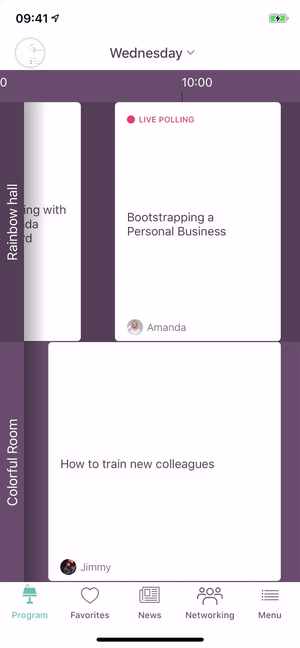
How does it work? You have to allow Live polls for the particular lectures where you want to use them. The list of all the lectures and the possibility to allow Live polls you can find in tab Engagement -> Questions&Polls. Just click on the small box next to the word "Polls".

For each individual lecture, when you click on Manage → Polls, you can create an unlimited number of polls. You can prepare them and save them for later, or run them live immediately. You can decide if you want to allow multiple answers (one person can choose more than one answer) or not. When you run the poll, you can also pause it temporarily, or stop it.
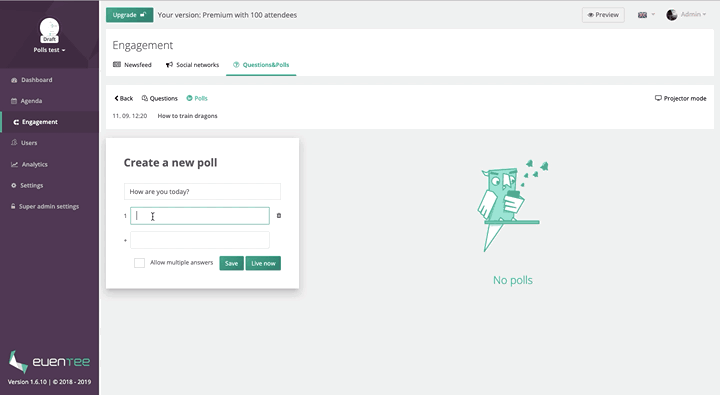
You can start and pause all the prepared polls with your mobile phone - only people with admin and moderator roles can do that.
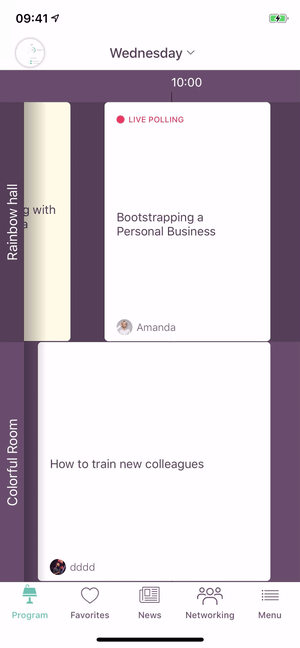
Moreover, you can continuously show the results right in the app to your attendees.

However, when you show the results, the attendees who didn't vote see the results and can't vote at the same time. When you turn it off, attendees can continue voting again.
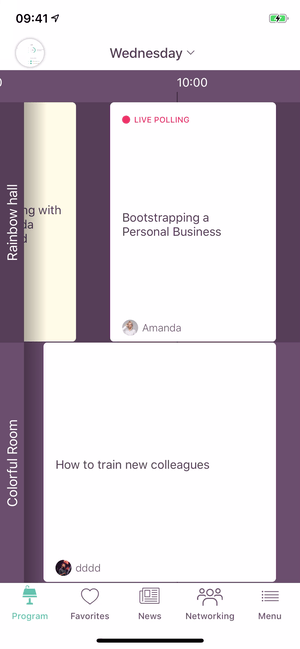
In the web administration in polls management, you can also turn on a "Projector mode" during the lecture and display all the answers in a full-screen mode to all of the attendees.
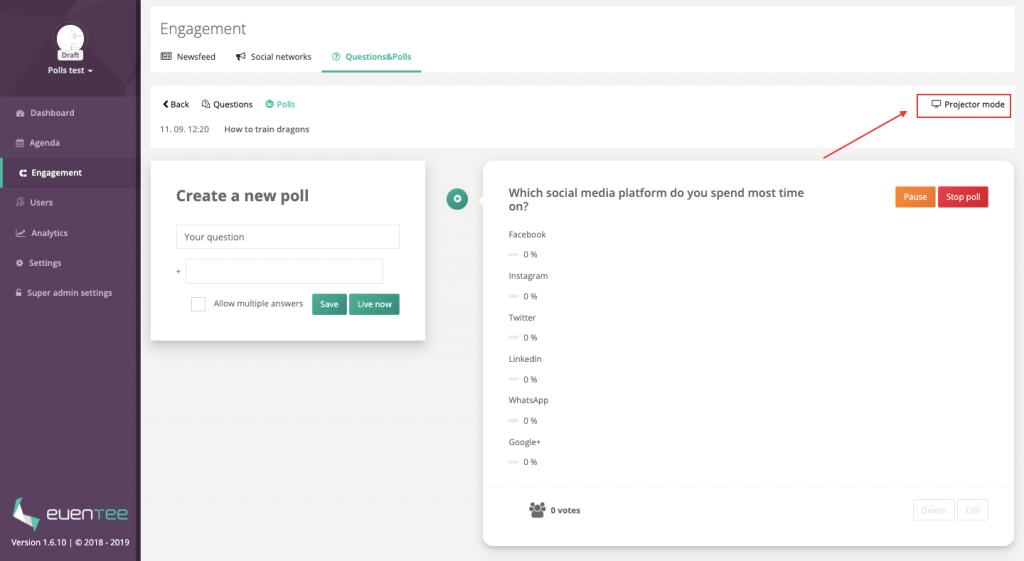
#2 Deeper analytics 🧐
We want you to know more about your audience! That's why we extended the variety of data that you can get about them! In the tab Analytics, you find a new section called Overview, where you see the basic statistics of your event. You can observe
- App Users - Number of attendees using the Eventee app
- Posts - Number of Newsfeed posts sent by you or by other admins/moderators
- Impression - % of attendees who saw your posts
- Operating System - Users using Android/iOS systems
- Networking Users - Number of users turning on networking feature
- Networking Connection - Number of matches among the users
- Average Rating - The diameter from all ratings
- Percentage of Rating Users - Users that rated at least one lecture
- Ratings per User - Number of ratings per user
- Ratings over time - A chart showing number of ratings over time
- New users over time - A chart showing number of new users over time
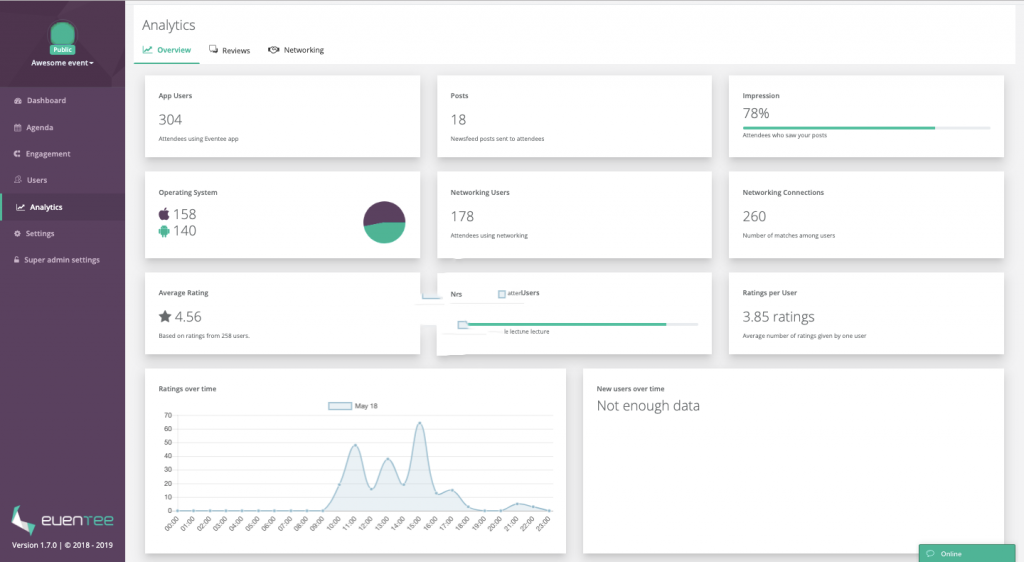
You can, for example, evaluate, when your attendees use the app the most when they are giving feedback, which operating system they use, etc.
#3 Easier live questions moderation 🤗
We enhanced the questions moderation of admins and moderators! Firstly, in the tab Engagement-> Question&Polls, you have to allow Live questions for particular lectures where you want to use them. Just click on the small square next to the word "Questions".

During each individual lecture, when you click on Manage → Questions, you see incoming questions, that are waiting for your approval, and live questions, that are visible to the attendees. You can decide whether you want to automatically approve all of them or not. If you choose to approve them manually, you have to approve all the questions before being visible to the attendees. You can do that through web administration or through your mobile phone.
For approving questions through web administration, click on "Manage" and approve/reject incoming questions that are on the left. Live questions will be moved to the right.
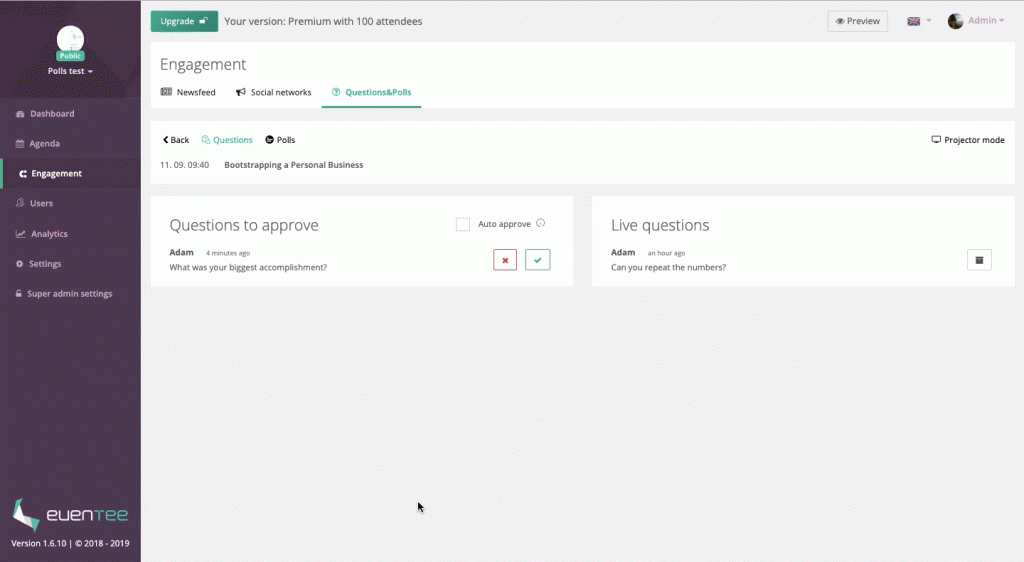
For approving questions through a mobile app, by clicking on "Questions" in individual lectures, you can observe the incoming questions, that are waiting for your approval, and approve/reject them. Once again, only the approved questions will be visible to other attendees.
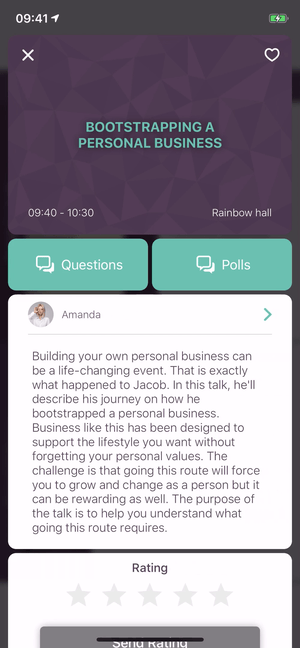
Moreover, when the questions have been asked, you can delete them by pressing a single button, so that you will know for sure which questions have been asked and which not.
Through web administration:
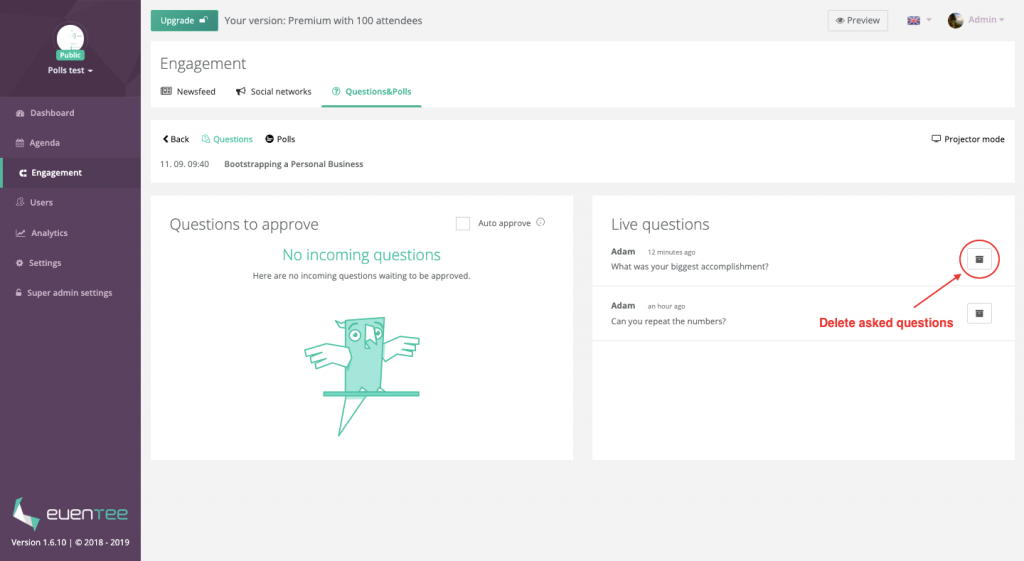
And through mobile app:
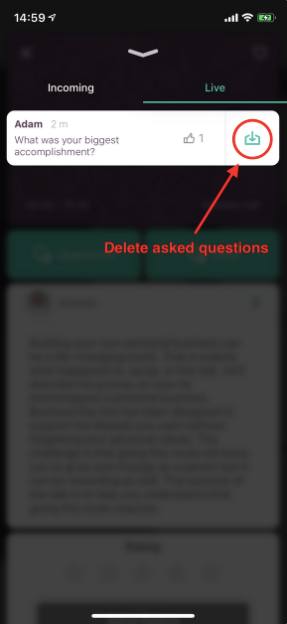
#4 Nobody puts the moderator in the corner! 😎
In the tab Users there is a new section - Moderators! You can invite the Moderators into Eventee by clicking on +Invite. We will send them an email invitation right after. Before they accept the invitation, they have the label "Pending". After accepting, they will get the label "Moderator".
What moderators can do?
In the web administration, moderators have access only to the tab Engagement. It means that moderators can
- Send or schedule posts in Newsfeed
- Manage Social Networks Integration- add accounts and hashtags
- Manage Questions&Polls
In addition, they have special features in the mobile app - the same as admins. Through the mobile app, admins can
- Send posts to attendees through Newsfeed
- Manage Live questions
- Manage Live polls
To have these special features in a mobile app, they need to log in to the mobile app with the same account as they have in administration. :)
#5 New statistics in a Dashboard 📈
In a Dashboard, you see new statistics - Invitees, Attendees, and Observers.

What is behind these numbers?
- Invitees - A number that shows how many invitations have been sent
- Attendees - A number that shows how many attendees have joined your event in Eventee
- Observers - A number that shows how many external users viewed your event other days than during the event (only when you don't use a Whitelist feature or PIN code)
#6 New knowledge base🤓
Last but not least, we moved our knowledge base to Notion.so so you have all the necessary information just in one place! It's better organized, bilingual, with all the cool gifs and pictures. Check it out!

And that's all from us for now! Hope you will enjoy that! If you have any feedback or questions, we would love to hear about them! Contact us on [email protected]. 📩





















