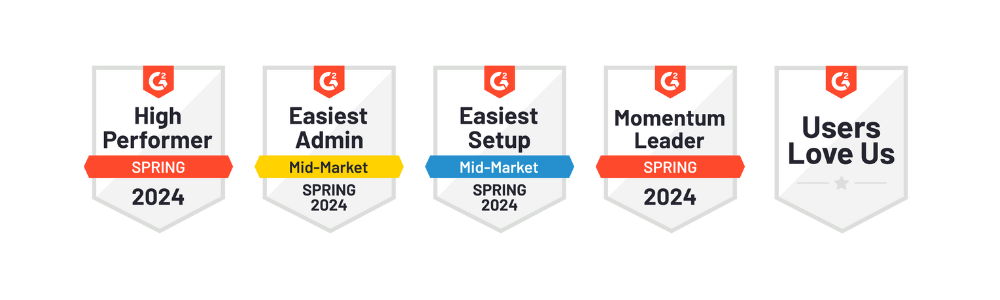Get ready for the introduction of our latest update - Eventee 3.0!
The new version of Eventee offers a completely new screen for mobile and web app called Dashboard to help attendees navigate and interact in the easiest way possible. And that's not all, alongside with this significant interface improvement, we also introduced one of the most anticipated features, which is the Gamification. 🎉
Watch this short video where our CEO, Roman, summarizes what's new.
🙌 Dashboard on mobile and web app
The new Dashboard screen is the starting point for your attendees and the center of their engagement at your event.
Let's take a look at what makes the Dashboard screen so powerful and how it can change your attendees' experience. Here is what they will find on this screen:
Global search
From here, attendees can navigate through the event's content and quickly find what they need. They can search for people, companies, sessions, and news.
Personalized content
Attendees create their own agendas from your event program and this is where they will see all their sessions and meetings throughout the event. Clicking on a session will open the detail where they can learn more about the session and engage - ask questions to the speakers, vote in polls, and share feedback.
Leaderboard
The leaderboard is part of our Gamification feature. It shows the best three players of the game and their scores in real time. Learn more about this feature below!
Sponsor lineup
We've added a section for sponsors on the Dashboard to maximize their exposure on the app. The content of the profiles are the same as for the sponsors section in the menu of the app, including customizations and interactive elements.

🎮 Gamification
In this modern world where entertainment is one of the key drivers of event success, keeping attendees engaged can be a tough challenge. By introducing game-like elements into your event, you can create a more dynamic and interactive experience.
With the latest Eventee version, attendees can earn points by using the app and climb the leaderboard to become the best players of the event. Combining friendly competition with engagement aspects of your event can significantly boost your event's engagement rate.
Let’s explore how you can set up and maximize the potential of the app's Gamification feature. You will find the settings in your event administration, section Engagement, tab Gamification.
Note: This feature is available for Enterprise customers or as an add-on. It works only with published events and only attendees can join the game.
Game setup
Share the basic game rules with attendees. Decide on the set of interactions and points attendees can receive. Optionally, you can motivate attendees with a winning prize.
1. Explain the game rules.

2. Tick off all the interactions you would like to include in the game, and set the number of points for each of them.
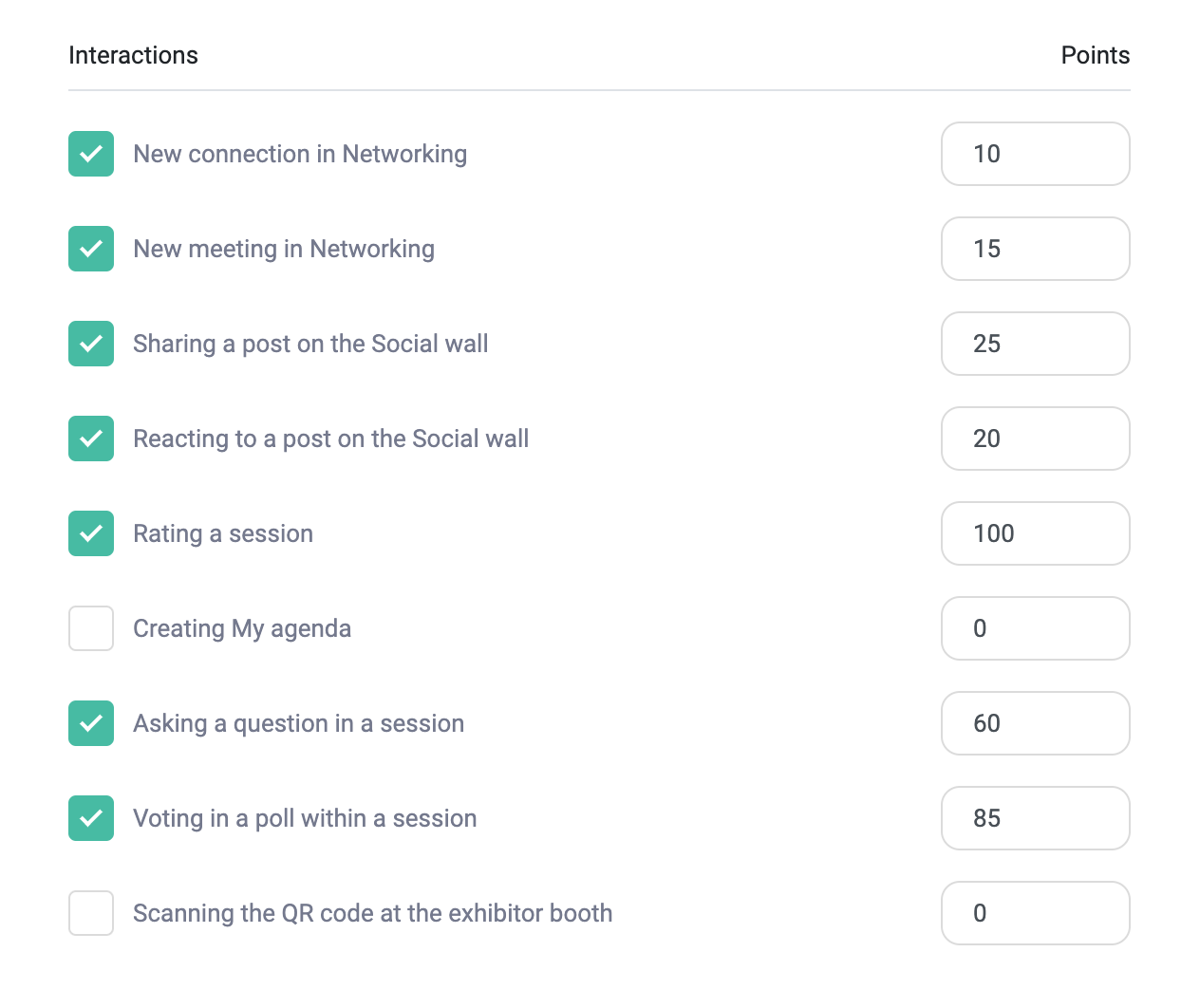
3. Lastly, you can motivate attendees with a winning prize.
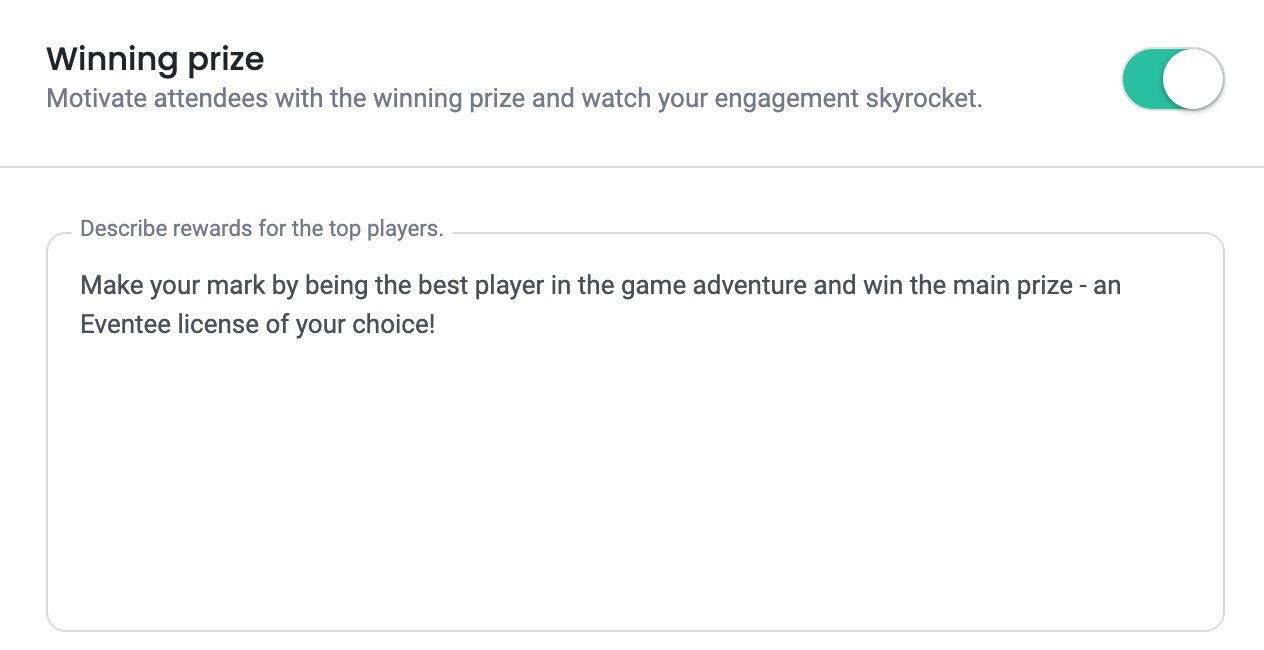
4. And done! This is what it may look like on the mobile app.

Leaderboard
As mentioned above, you can locate the leaderboard on the Dashboard. Here you will see the current TOP three players, including your ranking and total score in real time. To see the full list of players and game information, simply click on the information icon above the leaderboard on the mobile app, or the button "View details" on the web app.
As an admin, you can end the game and finalize the results at any time through your event's administration, tab Game setup.
Disqualification
In the course of the game you may need to disqualify a player. You can do that through tab Leaderboard. Attendees will receive a notification explaining the reasons for their disqualification, so be sure to include those details!
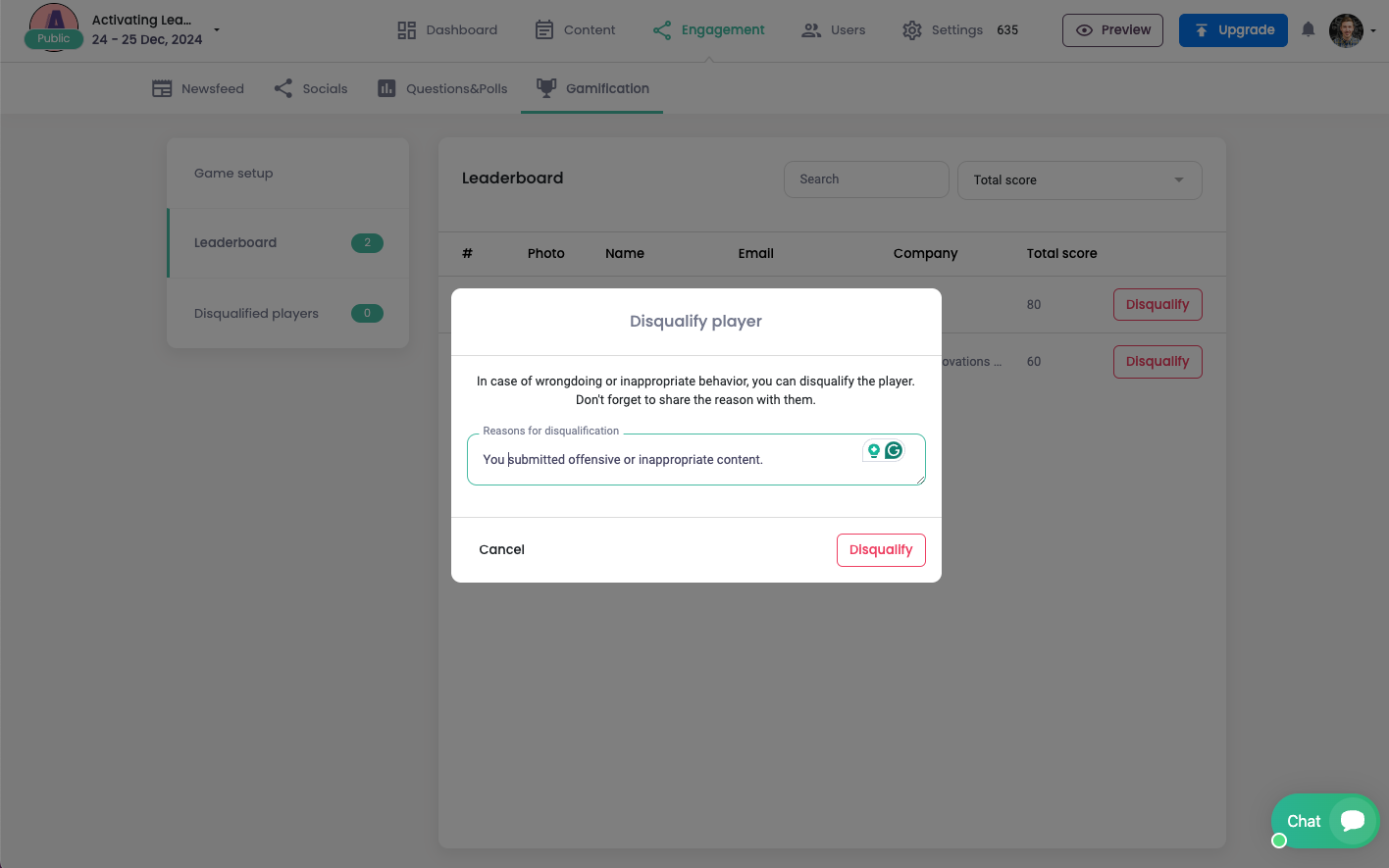
In case of a misunderstanding or error, disqualified players can be restored. Simply go to tab Disqualified players and click "Restore".
Again, this can only be done by an admin.
💪 Other tweaks and news
Default program view
Attendees can choose whether they want to display the event's program in vertical or horizontal timeline. Newly, you can set the default program view so when an attendee opens the app, they will see the program in your chosen view.
They can still change it based on their preferences through the app's interface.
G2 awards
Each season, we are grateful for the support from our customers, which helps us earn multiple G2 awards. The spring season was no exception, and now we cannot wait for the summer awards to come!