Before we get to the details of the latest Eventee updates, let's have a moment and enjoy our second planned milestone of this year - welcome new agenda! 🎉
Along with our main star of this month, we are also happy to inform you that we are currently working on improvements that will make Eventee an even better companion for your events.
Let's go ahead and put the spotlight on our new agenda first.
🗓 Agenda improvements
The new event agenda allows you to manage event days in a breeze. You can add non-consecutive days to your agenda to create a recurring event, and move or delete days based on your needs.
Access the event calendar by clicking on the green button that indicates the currently open day. Find it in the left upper corner above your schedule (tab Content → Schedule). The marked days in the calendar, are your created event days.
Right next to your calendar, there is an editor bar where you can choose whether you want to Add, Move, or Delete a day.

A few things to note:
- You cannot edit days in the past, nor move days to the past
- An event cannot be longer than one year (empty days included)
Add a new day
- Open the calendar
- In the editor bar, choose to Add, the calendar will change its color to blue
- Pick a day you would like to add to your agenda
- Changes are automatically saved
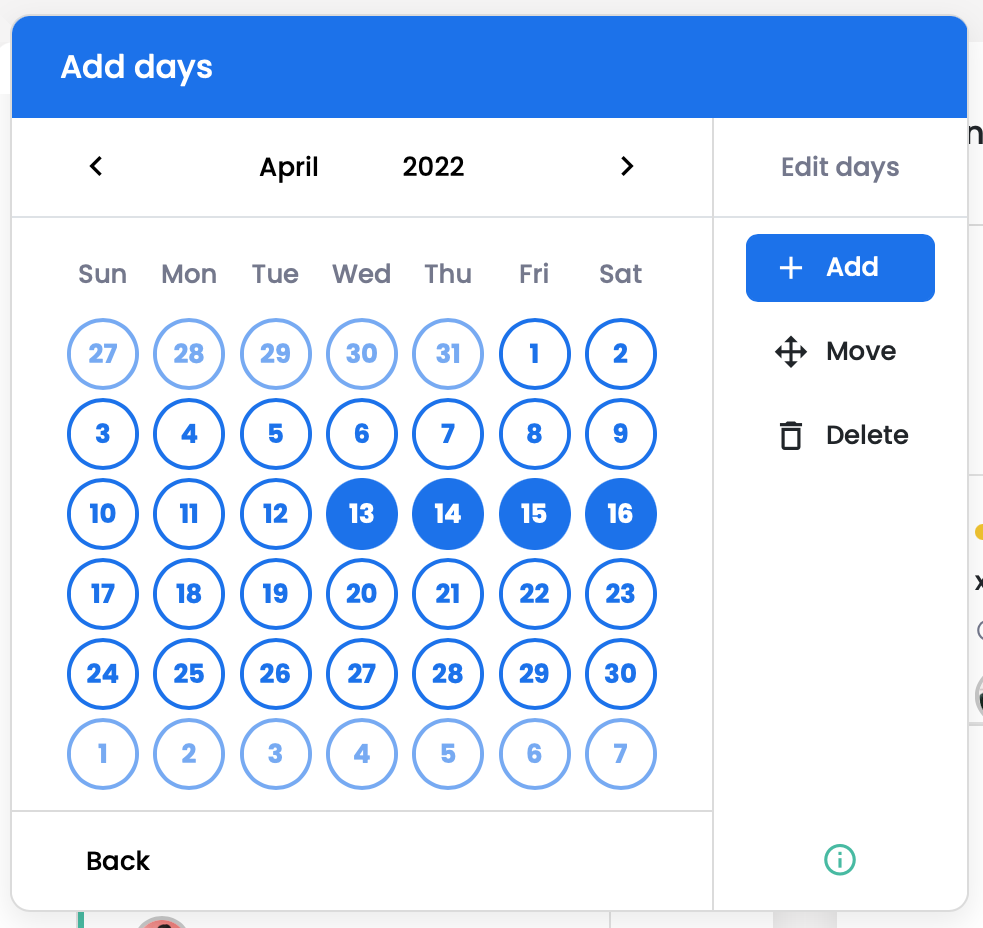
Move a day
- Open the calendar
- In the editor bar, choose to Move, the calendar will change its color to purple
- Drag and drop a day on top of an empty day to move it
- If you have sessions scheduled for that day, you will be notified that they all will be moved as well, click Yes to proceed
- Changes are automatically saved
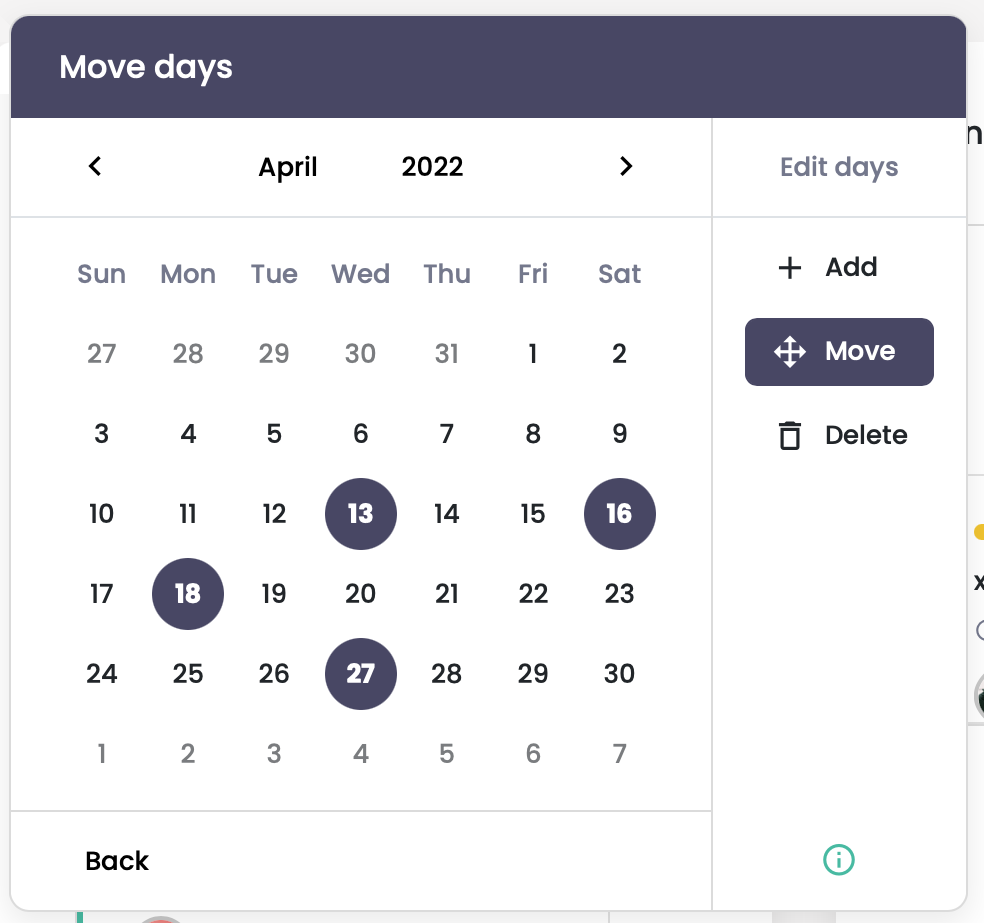
Delete a day
- Open the calendar
- In the editor bar, choose to Delete, the calendar will change its color to red
- Click on the day you would like to delete
- By confirming, you agree that you will lose all the sessions you created for this day
- Changes are automatically saved
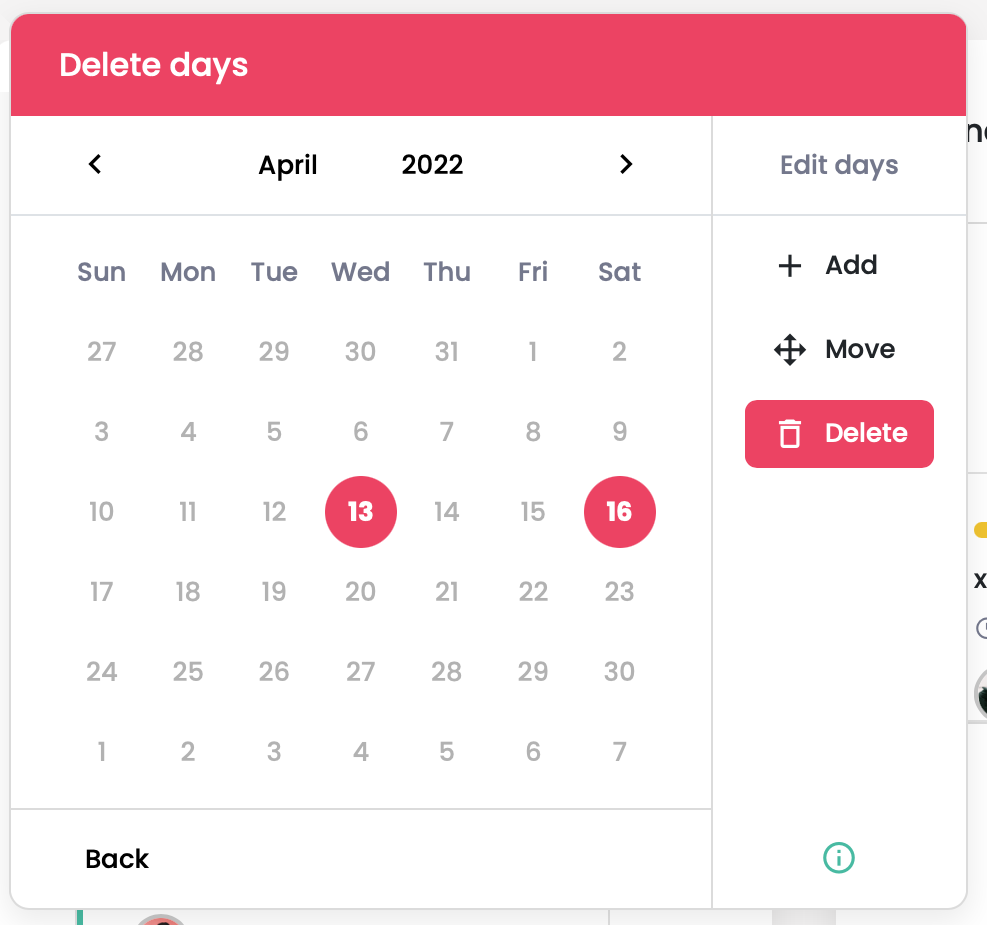
Move a session
Newly, you can also move an individual session to a different day. You can move it only to an existing day, so if you have not created the day yet, go ahead and add it to your agenda first (see instructions above).
- Open the session you would like to move
- Click on the calendar icon next to the session time
- Select a day you would like to move the session to
- Save your changes
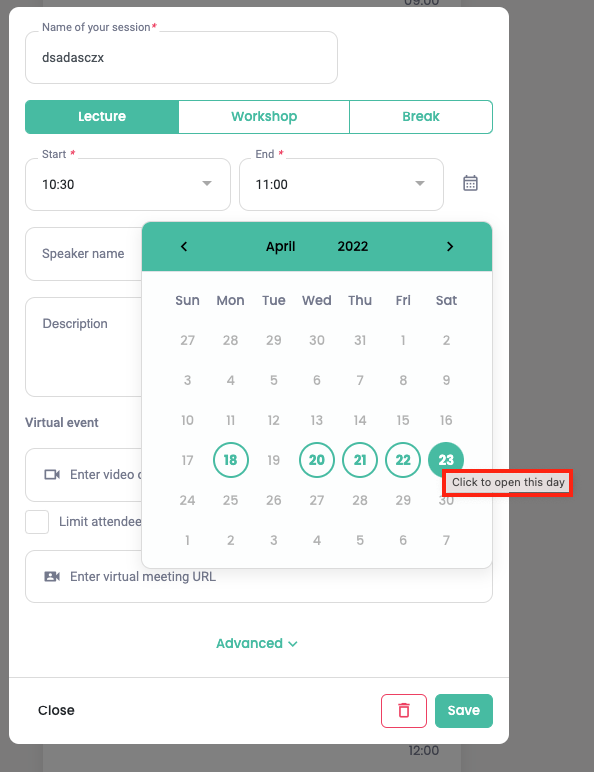
💪 What are we currently working on?
Overflowing schedules
If all events end by midnight - how sad would that be!
Not to mention, if attendees overlook the after-midnight sessions and parties just because they were displayed on the second page.
*sobbing uncontrollably*
Currently, Eventee splits the event days by midnight. That means any session after midnight appears on the next day. With the improvement our developers are working on right now, you will be able to stretch your event days so the after-midnight sessions would appear on the same day.
Basic Partners analytics
We reached our first milestone of this year with the release of the analytics improvement. To make it complete, we plan to add analytics to our Partners feature and provide you with data you can use for the post-event reports. Presenting relevant data to your sponsors and partners will increase your credibility and help you build and maintain your relationships.
Import attendees' data
Fast forward! We plan to add attendees' data import to speed up the profile creation process. Attendees who filled out your registration form won't need to fill in their personal information again to create a profile in Eventee. Their profiles will be pre-filled.





















